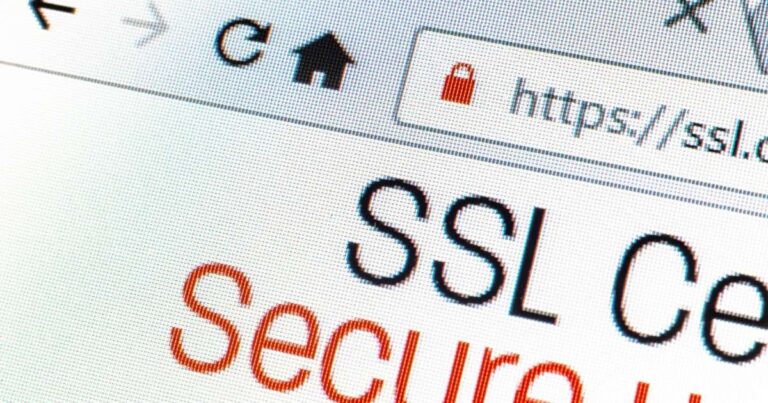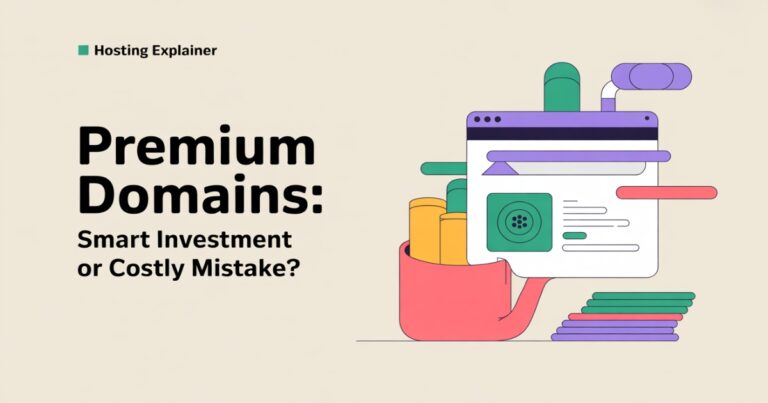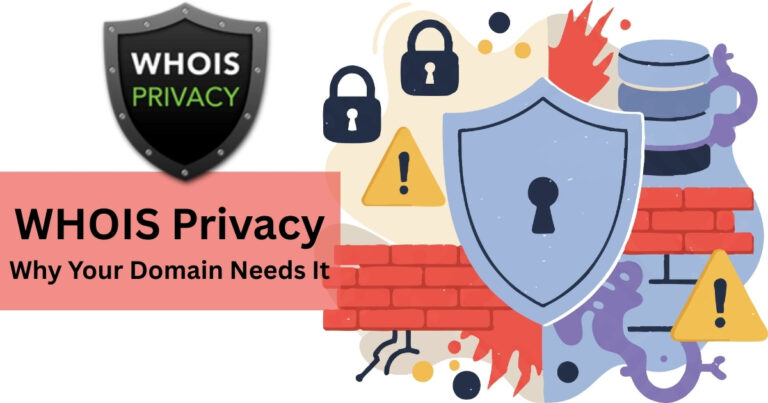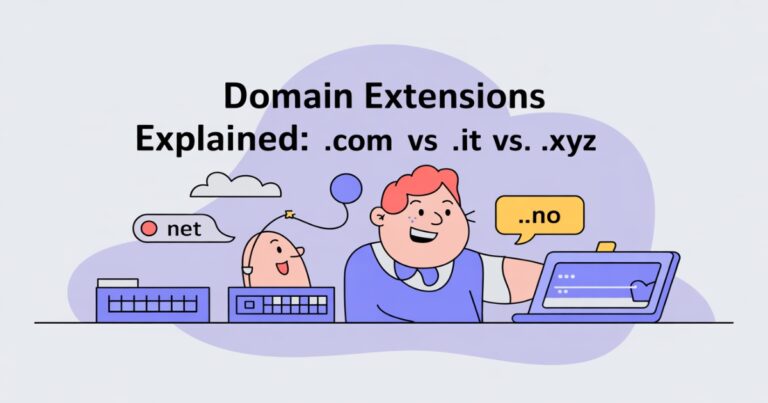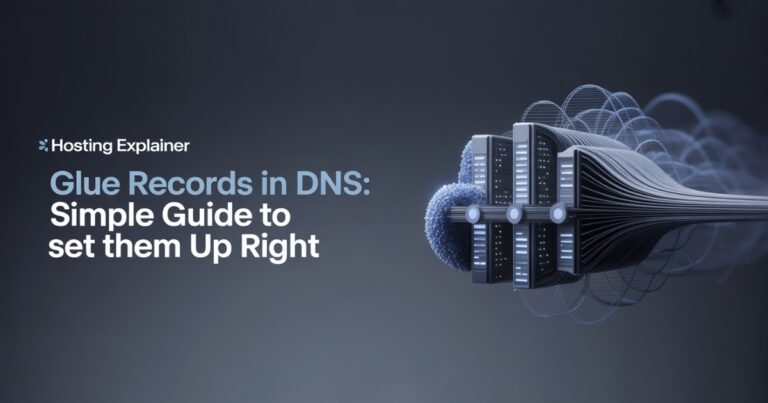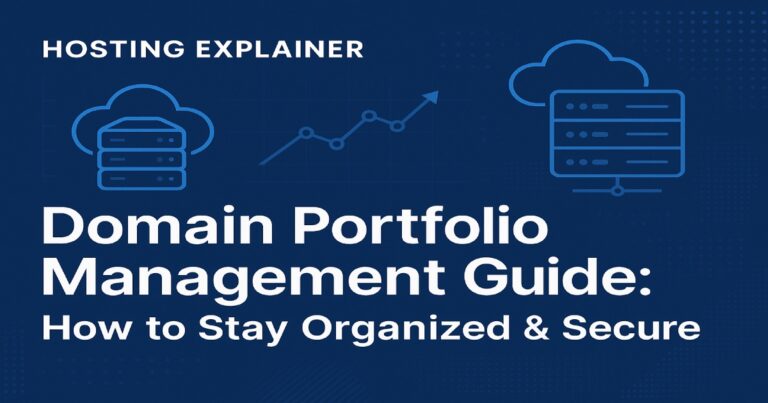How to Point Your Domain to a Hosting Provider in 2025
When I bought my first domain, I thought the hardest part was behind me. But when I typed the domain into my browser, nothing showed up. I hadn’t connected my domain to my hosting provider.
That’s when I learned the two don’t link themselves; you have to do it. Think of it this way: your domain is the street address, and your hosting provider is the house. Unless you connect them, no one can visit your home online.
In this guide, I’ll walk you through how to point your domain to a hosting provider step by step. I’ll also cover common problems and troubleshooting tips and share my own experience so you won’t have to repeat my mistakes.
What Does It Mean to Point a Domain to Hosting?
Pointing a domain means telling the internet where your website lives. When someone types in your domain, DNS records send them to the right server at your hosting provider.
Here’s a breakdown of key players:
- Domain registrar: where you registered your domain (GoDaddy, Namecheap, Google Domains).
- Hosting provider: where your website files are stored (Bluehost, SiteGround, Hostinger, etc.).
- DNS (Domain Name System): works like a phonebook that connects your domain name to your hosting server’s IP address.
Important terms you’ll see:
- Nameservers: main settings that point your domain to your host.
- An A record: connects a domain to a specific IP address.
- CNAME record: redirects one domain or subdomain to another.
If this sounds technical, don’t worry; we’ll go step by step.
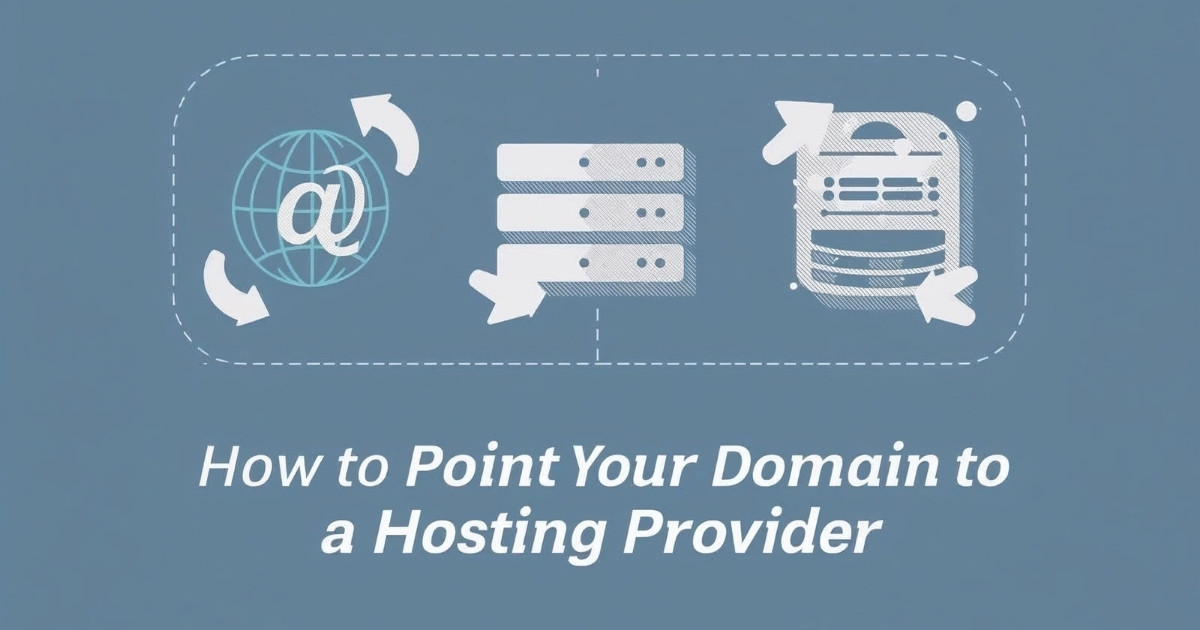
Step 1: Prepare Your Domain and Hosting Details
Before changing anything, get your details ready. This avoids mistakes and saves time.
You’ll need:
- Hosting provider nameservers (usually sent by email or shown in your hosting dashboard).
- Login details for your domain registrar.
- Login details for your hosting account.
Open two tabs, one for your registrar and one for your hosting provider. That way you can copy and paste settings without error.
Step 2: Update Nameservers at Your Domain Registrar
Updating nameservers is the most common way to connect your domain to your hosting provider.
Here’s how:
- Log in to your domain registrar (e.g., GoDaddy, Namecheap).
- Find your domain management page.
- Look for the option to edit DNS or nameservers.
- Replace the default nameservers with the ones your host gave you.
- Example: ns1.hostingcompany.com and ns2.hostingcompany.com.
- Save changes.
That’s all it takes. Once saved, your domain now points to your hosting account. When I first did this with Namecheap, I typed the nameservers by hand and got one character wrong. My site wouldn’t load for days. Since then, I always copy and paste nameservers to avoid typos.
Step 3: Configure DNS Records (If Needed)
Most people can stop at Step 2, but sometimes you’ll need to adjust DNS records manually.
Here’s when this matters:
- You want to keep email hosted with another provider (like Google Workspace or Microsoft 365).
- You’re pointing only to a subdomain (e.g., blog.example.com) instead of the main domain.
- You need custom routing for apps or services.
Common records to edit:
- An A record: connects the domain to a server IP (like 192.168.1.1).
- CNAME record: connects one domain to another (like www to example.com).
- MX record: directs emails to the right service.
If you’re not sure which records to use, check your hosting provider’s support guides. They usually list the exact records you need.
Step 4: Wait for DNS Propagation
This step trips up beginners. After changing nameservers or DNS records, the internet doesn’t update instantly.
This waiting period is called DNS propagation. It usually takes between 24 and 48 hours, though sometimes changes appear within a few hours.
During this time:
- Some users may see your site live.
- Others may still see the old version.
- You might see both depending on your location or device.
You can check propagation progress using free tools:
WhatsMyDNS.net
DNSChecker.org
When I first pointed my domain, I thought I had broken everything because my site didn’t load right away. I later learned it was just propagation. A little patience goes a long way.
Step 5: Verify Your Website Is Live
Once propagation finishes, you need to confirm your site is working.
Ways to check:
- Enter your domain in a browser.
- Use your hosting provider’s “Check Site” or “Preview Site” feature.
- Run a DNS lookup on tools like MXToolBox.
If your site still doesn’t load, go back and check:
- Did you save the new nameservers correctly?
- Did you remove any typos in your DNS records?
- Did you wait at least 24 hours?
Real-Life Example: Connecting a GoDaddy Domain to WordPress Hosting
When I connected my GoDaddy domain to Bluehost for WordPress hosting, I was nervous. Here’s what I did:
- Logged in to GoDaddy.
- Selected my domain and clicked “Manage DNS.”
- Replaced GoDaddy’s default nameservers with ns1.bluehost.com and ns2.bluehost.com.
- Hit save.
I waited overnight, and by the next morning, my WordPress site loaded perfectly.
This example works the same with Namecheap, Google Domains, or others—the only difference is the menu layout.
Common Problems and How to Fix Them
Things don’t always go smoothly. Here are common problems I’ve seen:
- Domain still shows the old site: This is usually propagation. Wait up to 48 hours.
- Email stopped working:Recheck MX records if you use external email.
- SSL certificate errors: After pointing your domain, reissue or install your SSL. Most hosting providers offer free SSL via Let’s Encrypt.
- Wrong DNS entries: A single mistake in an IP address or record can break everything. Double-check.
If you’re really stuck, your hosting provider’s support team can often spot the issue within minutes.
Best Practices for Pointing a Domain to Hosting
To avoid problems, follow these best practices:
- Copy and paste nameservers instead of typing.
- Save a backup of your old DNS settings before editing.
- Keep your registrar and hosting logins secure.
- Document what you changed in case you need to undo it.
- Use your host’s support guides—they’re usually updated with screenshots.
FAQs About How to Point a Domain to a Hosting Provider
1. How do I point my domain name to my hosting provider?
Replace the default nameservers in your domain registrar with the nameservers from your hosting provider, then save.
2. How long does it take for a domain to connect to hosting?
Most changes take 24–48 hours due to DNS propagation.
3. Do I need to change both the A record and the nameservers?
Not always. Updating nameservers is enough for most cases. Use A records if you want finer control.
4. Can I connect my domain to hosting without changing nameservers?
Yes. You can edit DNS records directly, but it’s more advanced.
5. Why is my site still not showing after 48 hours?
Double-check your nameservers, clear your browser cache, and confirm your hosting account is active.
Connecting Your Domain with Confidence
Pointing your domain to a hosting provider may sound technical, but once you understand nameservers and DNS, it’s just a few clicks.
I’ve shown you how to prepare, update nameservers, configure DNS if needed, and verify your site. We also covered common mistakes and how to fix them.
When I first did it, I was intimidated, but now it feels like second nature. Once you see your domain finally load your website, all the effort is worth it. Take your time, follow the steps, and your site will be live before you know it.