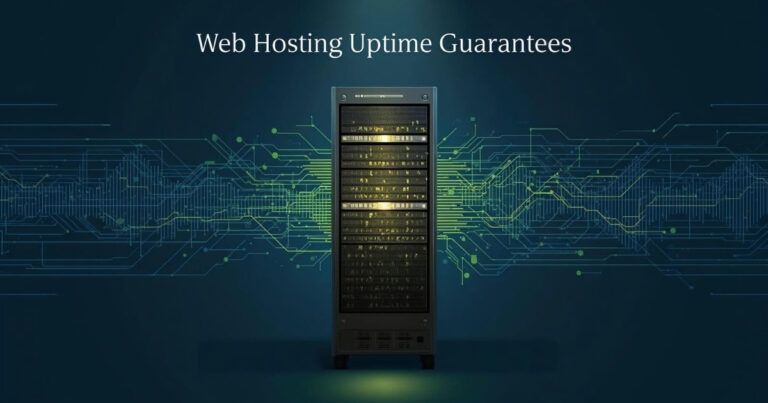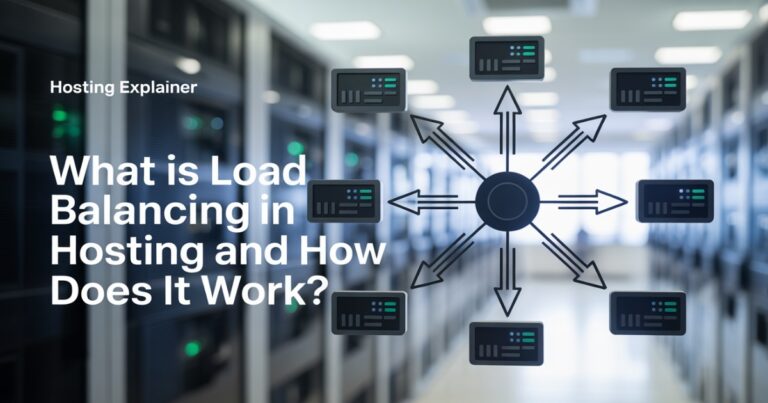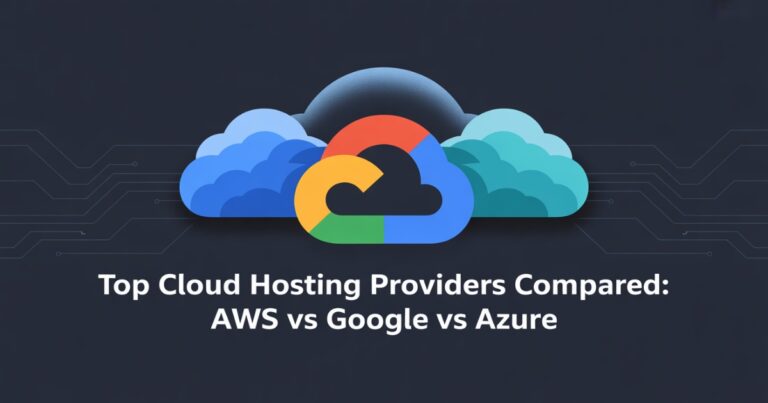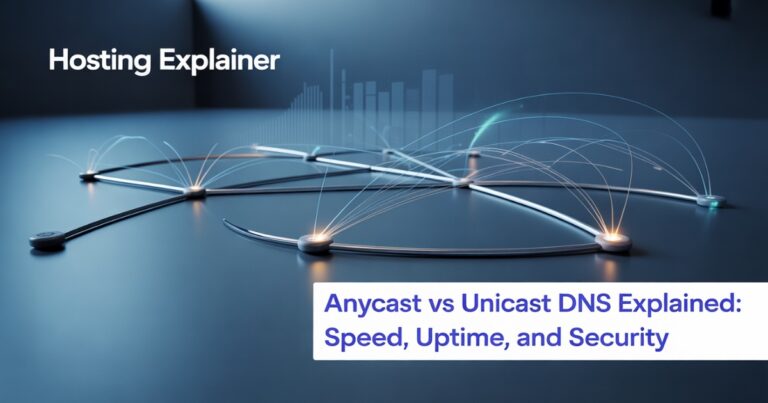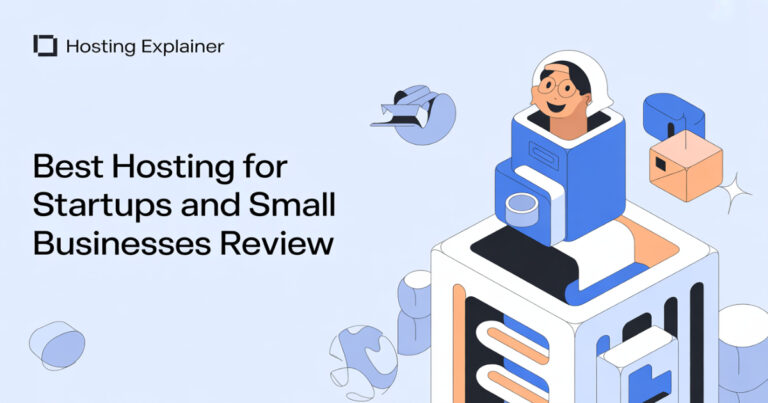How to Migrate a Website to a New Host Without Downtime Easily
Moving a website to a new host can feel stressful. I’ve been there watching the loading screen, wondering if visitors would see an error instead of my site.
The truth is, downtime doesn’t have to happen at all if you plan carefully. In this guide, I’ll show you step-by-step how to migrate a website to a new host without downtime, based on both personal experience and proven best practices.
Why Website Migration Without Downtime Matters
When a website goes offline, even for a few minutes, it hurts. Visitors leave, sales drop, and trust fades. Downtime can also affect your SEO rankings since search engines don’t like unreachable sites.
That’s why a zero-downtime website migration is so important. It ensures your users never notice the switch. I once had a client lose a day’s worth of leads because of a rushed migration. Since then, I always follow a tested process that keeps everything live.
Another reason downtime matters is perception. If a customer visits your site and it’s offline, they may assume your business isn’t reliable. Even if the downtime lasts only 30 minutes, that lost trust can take months to rebuild.
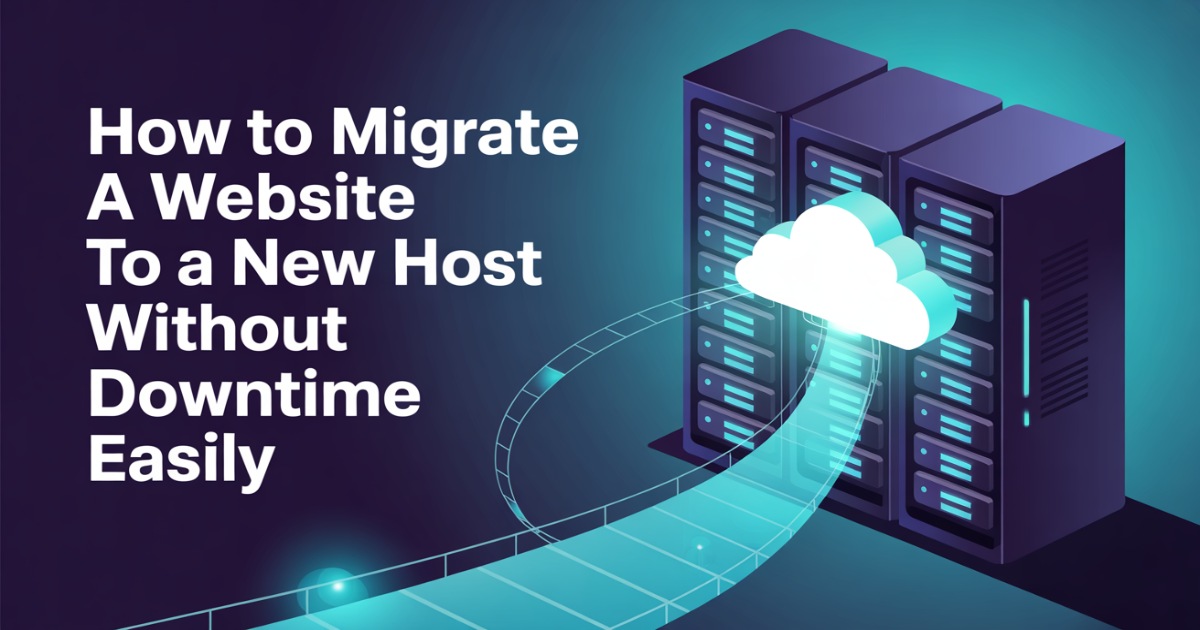
Pre-Migration Checklist Without Downtime
Before touching anything, preparation is key. A rushed migration usually leads to problems. Here’s what to do before you move.
1. Back Up Your Entire Website (Files + Database)
Always start with a full backup. This includes your website files, database, and any custom scripts. You can use plugins, cPanel, or manual FTP. A backup gives you a safety net if anything goes wrong.
I recommend keeping two backups, one stored locally and one in the cloud. If your computer fails or the file gets corrupted, you’ll still have a backup copy available
2. Choose the Right New Host
Not all hosting providers are equal. Look for one with solid uptime, fast servers, and responsive support. I once moved from a shared host to a VPS, and the performance boost alone was worth it. Your migration will be smooth if the new host supports tools like cPanel or direct file transfer.
Tip: Some premium hosts offer free migration services. If you don’t feel confident, letting the host handle it can save time and stress.
3. Create a Migration Plan
A good plan saves you from surprises. Write down your timeline, create a staging site if possible, and keep a rollback option. This is your migration testing checklist. Having a rollback plan is like carrying an umbrella. You hope you won’t need it, but it’s there.
Include in your plan:
- When you’ll start the migration (pick low-traffic hours).
- Who will monitor the site after migration?
- Which tools you’ll use for testing.
Step-by-Step Guide How to Migrate a Website Without Downtime
Now let’s walk through the process. This is where the real work happens.
Step 1 – Set Up Your New Hosting Environment
Start by preparing the new server. Install WordPress (if you use it) or set up the right server software. If you’re moving from cPanel to cPanel, most hosts make this very easy.
Check server settings: PHP version, MySQL version, and SSL support. If these don’t match your old host, you may run into errors later.
Step 2 – Transfer Website Files and Database
Use FTP, cPanel file manager, or a migration plugin to move your site. Don’t forget to copy your database. If you’re moving manually, export your database with phpMyAdmin, then import it into the new host.
For large sites, I suggest compressing files into a single .zip archive before transferring. This makes uploads faster and less prone to errors.
Step 3 – Update Database and Configuration
After migration, update your wp-config.php (for WordPress) or other config files. Check database name, user, and password. This small step often causes issues if skipped.
If you’re moving a static HTML site, configuration is minimal. For CMS-based sites, take extra care—wrong database settings can break the site completely.
Step 4 – Test Your Website on the New Server (Staging Mode)
Never switch DNS before testing. Use a temporary URL or edit your hosts file to preview your site on the new host. This staging site migration ensures everything works before going live.
Run through every key page: homepage, about, contact, checkout, and any custom landing pages. If you notice broken images or missing styles, fix them now.
Step 5 – Update DNS Records Without Downtime
Once you’re confident, update your domain’s DNS records. Lower the TTL (time-to-live) in advance to speed up changes. DNS propagation time can take a few hours, but if your old hosting stays active, visitors won’t see downtime.
Most DNS providers allow you to set TTL as low as 300 seconds (5 minutes). Do this 24 hours before migration so the change spreads quickly.
Step 6 – Verify SSL Certificate & Security Settings
Finally, install an SSL certificate on the new host. Without this, browsers may show a security warning. Many hosts now offer free SSL with Let’s Encrypt, making SSL certificate migration simple.
Also, check security settings like firewalls and malware scanning. A migration is the perfect time to tighten security.
How to Prevent Downtime During Website Migration
Downtime prevention comes down to one rule: don’t cut off the old hosting too soon.
Here’s what I recommend:
- Keep your old hosting active until DNS fully propagates.
- Use a staging site for testing.
- Update DNS only after confirming everything works.
- Monitor both servers during the transition.
- If possible, schedule migration during off-peak hours.
Think of this process as running two parallel sites for a short period. That way, even if one server is still updating, your visitors won’t notice.
What to Do After Moving a Website Without Downtime
After the migration, don’t relax just yet. A few checks can save you trouble later.
1. Test All Website Functions
Check forms, logins, checkout pages, and email functions. I’ve seen websites where the design looked fine, but contact forms silently failed.
Don’t forget background processes like scheduled emails, cron jobs, or API integrations.
2. Monitor SEO and Analytics
Add your site to Google Search Console. Check crawl errors, broken links, and redirects. Keep an eye on analytics to spot sudden traffic drops. Website migration SEO impact is real if you don’t monitor.
Set up 301 redirects if any URLs changed. Without redirects, you risk losing both visitors and SEO rankings.
3. Keep Backups and Rollback Ready for 1–2 Weeks
Hold on to your old backup and hosting access until you’re fully confident the new host is stable. If something breaks unexpectedly, you’ll have a quick way back.
Common Website Migration Mistakes to Avoid Downtime
Avoid these errors. I’ve made a few myself, and they cost time and energy.
- Not creating a proper backup before starting.
- Forgetting SSL setup.
- Ignoring DNS propagation time.
- Not migrating email accounts (and losing important mail).
- Skipping testing after migration.
- Failing to update plugins, themes, or PHP versions on the new host.
These mistakes are common but preventable if you take your time.
How I Migrated My Site Without Downtime
When I moved one of my own WordPress sites last year, I followed this exact process. I used a staging site to test, lowered TTL a day before, and only switched DNS once I was sure. Visitors never noticed the move, and I even got faster page speeds on the new host.
That experience showed me that website migration doesn’t have to be risky. It just needs careful planning. Now, I follow this same method for client projects, and it’s saved me from countless headaches.
FAQs About Website Migration Without Downtime
1. How long does website migration take?
It depends on the site size and method. Small WordPress sites can move in a few hours. Larger sites may take a day or two.
2. Can I move a WordPress site manually without plugins?
Yes. You can transfer files via FTP and move the database with phpMyAdmin. It takes more effort but gives you full control.
3. What is the best free website migration tool?
Popular options include Duplicator and All-in-One WP Migration. Many hosts also provide free transfer services.
4. Do I need to move my domain when migrating hosts?
No. You can keep your domain registrar the same. You just need to update the DNS records.
5. Will migration affect my SEO rankings?
If done correctly, your SEO should remain stable. The biggest risks are downtime, broken links, or missing redirects. Double-check all URLs and monitor Google Search Console after migration.
Final Thoughts on Migrating a Website Without Downtime
Migrating your website doesn’t have to be a nightmare. With backups, testing, and a clear plan, you can move smoothly. I’ve learned that the secret is patience: don’t rush, and don’t cut corners. If you prepare well, you’ll enjoy the benefits of a faster, more reliable host without losing a single visitor along the way.