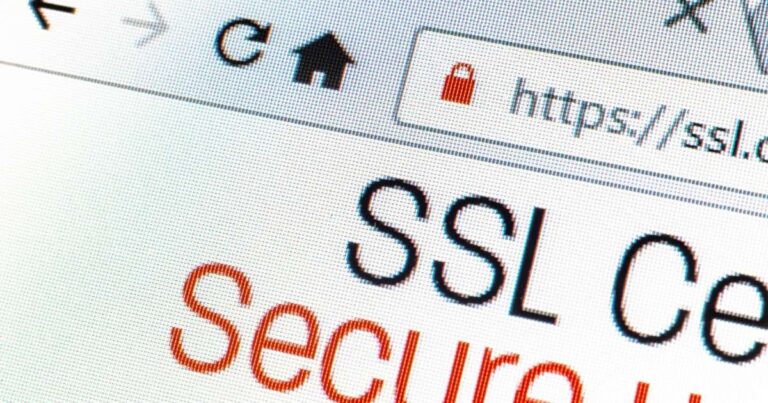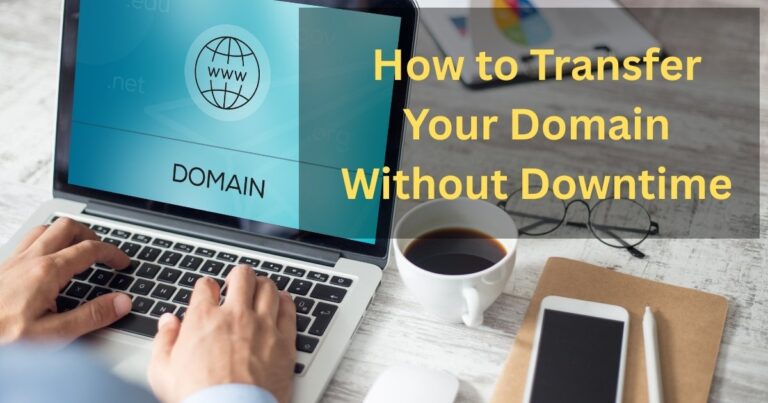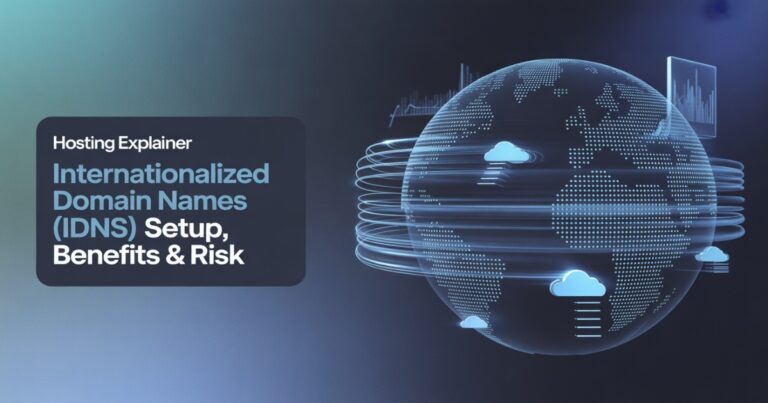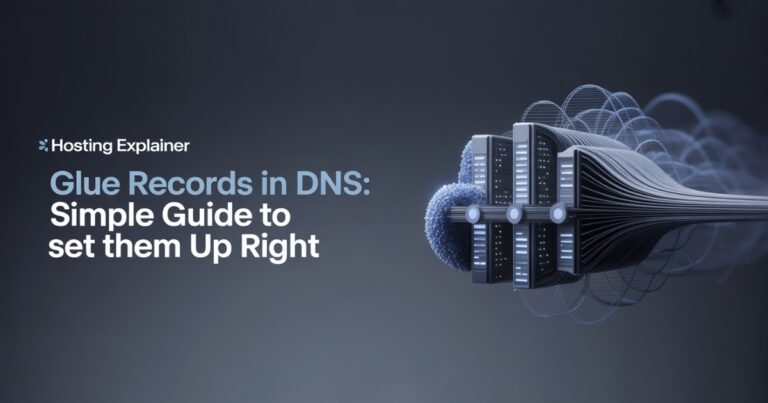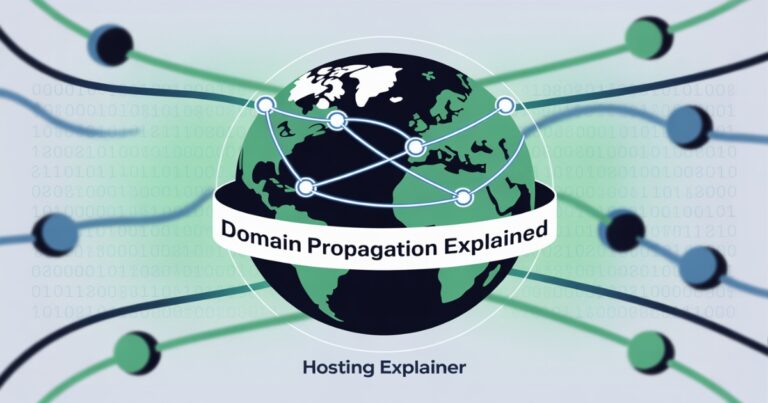SPF, DKIM, DMARC: A Simple Guide to Secure Your Email Domain
Have you ever sent an important email, only to find it landed in someone’s spam folder?
I’ve been there and it’s frustrating. Worse, I once found out my own domain was being used by scammers to send fake emails.
That was my wake-up call to set up SPF, DKIM, and DMARC. These three small records inside your domain settings can protect your brand, keep your emails safe, and boost your delivery rate.
Let’s walk through what they are, how they work, and how you can set them up without stress.
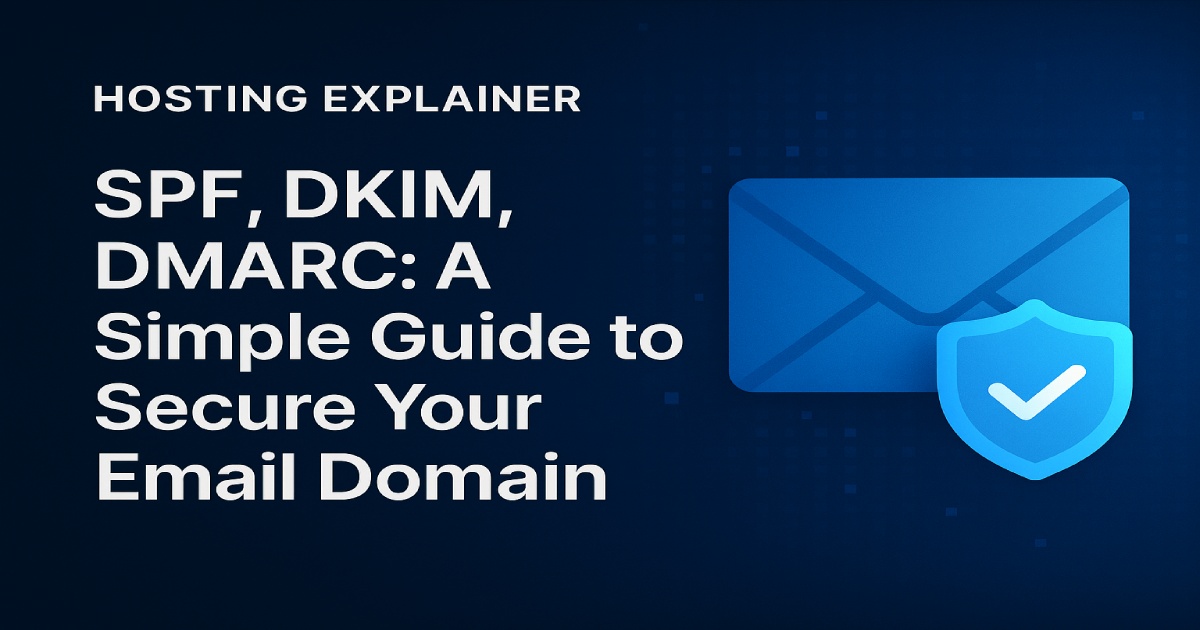
What Is Email Authentication, and Why Does It Matter?
Before we dig into each protocol, let’s get clear on why domain-level email authentication is so important.
Email authentication is like a digital ID card for your messages. It proves that your emails really come from you—not from a hacker pretending to be you.
Without authentication, anyone can forge your “From” address and send phishing or spam emails that look real. That can destroy trust, hurt your brand, and even get your domain blacklisted.
When SPF, DKIM, and DMARC work together, they stop this from happening. They verify your identity, protect your reputation, and help your messages land safely in inboxes instead of spam folders.
SPF: Sender Policy Framework
Let’s start with SPF, short for Sender Policy Framework.
What SPF Does
SPF tells receiving mail servers which servers are allowed to send emails from your domain.
It’s like a guest list for your email. If a server isn’t on the list, its messages get flagged as suspicious.
How to Set Up an SPF Record
Setting up SPF is easier than it sounds.
- Log in to your domain’s DNS settings.
- Add a new TXT record with your SPF rule.
- It usually looks like this:
v=spf1 include:_spf.google.com ~all- v=spf1 starts the record.
- Include: _spf.google.com allows Google’s servers.
- ~all means any other server is “soft-fail.”
You can replace Google with your email provider.
Common SPF Mistakes
Many people make small errors that break SPF.
- Adding too many DNS lookups (limit is 10).
- Forgetting the “~all” or “-all” ending.
- Using duplicate SPF records.
One correct record is enough—combine all senders in a single rule.
DKIM: DomainKeys Identified Mail
Next is DKIM, which stands for DomainKeys Identified Mail.
What DKIM Does
DKIM works like a digital signature for every email you send.
It uses a private key to sign each message and a public key stored in your DNS to verify that signature.
If the message gets altered or forged, the signature doesn’t match—and the email is marked as untrusted.
How to Set Up a DKIM Record
- Generate your DKIM keys through your email provider (for example, Google Workspace or Microsoft 365).
- Add the public key as a TXT record in your DNS.
- It looks something like this:
v=DKIM1; k=rsa; p=MIGfMA0GCSq…- v=DKIM1 declares it’s a DKIM record.
- k=rsa defines the encryption type.
- p= is your long public key.
Once added, the system starts signing all outgoing emails automatically.
DKIM Troubleshooting Tips
If you’re not passing DKIM, check your selector name (it must match the one used by your email provider). Also, use 2048-bit keys for better security—shorter ones can fail some checks.
DMARC: Domain-Based Message Authentication, Reporting & Conformance
If SPF and DKIM are your guards, DMARC is their supervisor.
What DMARC Does
DMARC tells receiving servers what to do when an email fails SPF or DKIM checks. It combines both results and enforces your chosen policy. It’s like saying, “If a message doesn’t pass, don’t trust it and tell me about it.”
How to Set Up a DMARC Record
- Go to your domain DNS.
- Add a TXT record that looks like this:
v=DMARC1; p=quarantine; rua=mailto:dmarc-reports@yourdomain.com; pct=100
- p = controls the policy: none, quarantine, or reject.
- rua= tells where reports should be sent.
- pct= defines how much mail to apply the rule to.
Start with p=none to monitor results safely. Once everything looks good, move to quarantine or reject.
Choosing the Right DMARC Policy
- None: Only monitors—no blocking.
- Quarantine: Suspicious emails go to spam.
- Reject: Blocks all failed emails completely.
For new users, I always recommend starting slow, then tightening the policy as confidence grows.
How to Read DMARC Reports
DMARC sends you XML reports showing who’s using your domain to send mail. You can upload them to a free DMARC analyzer (like Dmarcian or EasyDMARC) to see legitimate vs. suspicious activity in simple charts.
How SPF, DKIM, and DMARC Work Together
Now that we’ve covered each one, let’s see how they fit together.
Think of SPF, DKIM, and DMARC as a three-layer defense system:
- SPF checks who is sending.
- DKIM checks if the message was changed.
- DMARC decides what to do if either fails.
When all three are in place, your domain becomes almost impossible to spoof.
Benefits of full authentication alignment:
- Higher email deliverability (fewer spam flags).
- Stronger domain reputation.
- Visible trust signals for Gmail and Outlook users.
- Protection from phishing and brand abuse.
Real-World Example: How I Secured My Domain
When I first applied these settings, I was nervous. I thought one wrong step might break my email. But within a week, I noticed a real difference. My open rates jumped, bounce rates dropped, and no one reported fake emails again.
It took less than an hour to set up SPF, DKIM, and DMARC, and it saved me countless headaches later. If you haven’t done it yet, take this as your sign to start. You’ll thank yourself later.
Testing and Monitoring Your Email Authentication Setup
After setup, it’s smart to test and monitor everything.
Recommended Free Tools
- MXToolbox: Tests SPF, DKIM, and DMARC instantly.
- Google Admin Toolbox: Checks DNS and email headers.
- Mail-Tester.com: Gives a deliverability score.
- Dmarcian: Visualizes DMARC reports.
How to Validate Your Setup
- Send yourself a test email.
- Open the message headers (in Gmail, click “Show Original”).
- You should see lines like
SPF: PASS DKIM: PASS DMARC: PASS
If one fails, recheck your DNS entries; it’s usually a small typo.
Common Mistakes and How to Fix Them
Even tech pros slip up with DNS records. Here are some easy fixes:
- Two SPF records: Combine them into one.
- Missing DMARC policy: Always include at least p=none.
- Wrong DKIM selector: Match the one your email service uses.
- Outdated keys: Regenerate DKIM keys every year.
Small details make big differences in deliverability.
FAQs About SPF, DKIM, DMARC
1. What’s the difference between SPF, DKIM, and DMARC?
SPF checks the sender, DKIM checks the message, and DMARC tells mail servers how to handle failures. Together, they protect your domain.
2. Do I need all three?
Yes. SPF and DKIM handle verification, while DMARC enforces the rules. Using all three gives full protection and better inbox placement.
3. How can I test if they’re working?
Use tools like MXToolbox or Mail-Tester. Look for “PASS” under SPF, DKIM, and DMARC in your test results.
4. Does DMARC improve deliverability?
Yes. Authenticated emails build trust with Gmail, Outlook, and Yahoo, improving inbox rates and open rates.
5. What happens if I don’t use them?
You risk domain spoofing, phishing, and lower deliverability. Your messages may end up in spam or get blocked entirely.
Build Trust with Email Authentication
Email is still the main way we connect, but it’s also one of the easiest to abuse.
By setting up SPF, DKIM, and DMARC, you show that you care about your audience’s safety and your brand’s credibility.
It’s a small effort for long-term peace of mind. Take a few minutes today to secure your domain. You’ll protect your reputation, your customers, and your inbox.